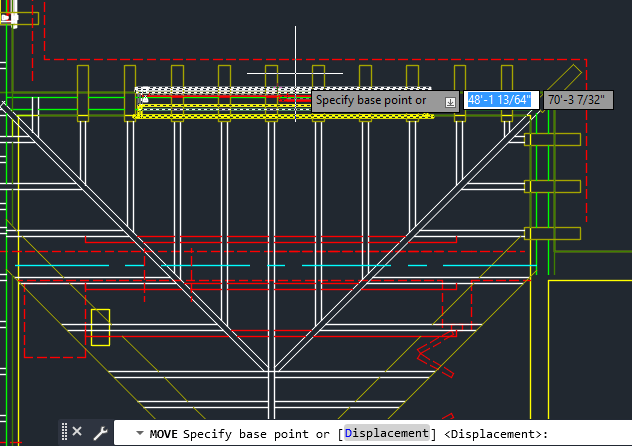There's a feature in AutoCAD called selection cycling. It's one of those features that's been around for a long time, but it's rarely used by most customers. Selection cycling can be used to select objects that are stacked on top of each other.
For instance, you'll get a lot of stacked objects if you copy a structural plan on top of a first-floor plan to check alignment. This will end up with objects stacked on top of each other or overlapping, making it difficult to select specific objects. Selection cycling is the perfect tool for the job.
Note: Selection cycling also works on objects that appear to be stacked but have different Z values.
Enable Selection Cycling from the Status Bar
First, let's make sure selection cycling is visible on the (
) status bar.
If the selection cycling icon is not visible on the status bar, click Customization (
) and click Selection Cycling.
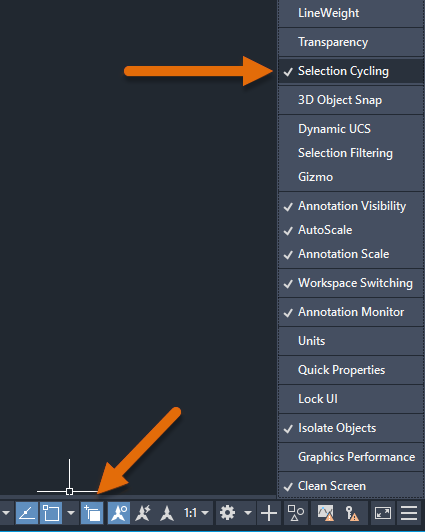
Selection cycling can be turned on or off from the status bar.
Note: You can also use the Ctrl+W shortcut keys to turn selection cycling on and off.
When selection cycling is turned on, a badge appears next to the cursor when you hover over stacked objects. When you select any of the stacked objects, a list box is displayed. From the list box you can select which object you want to modify.
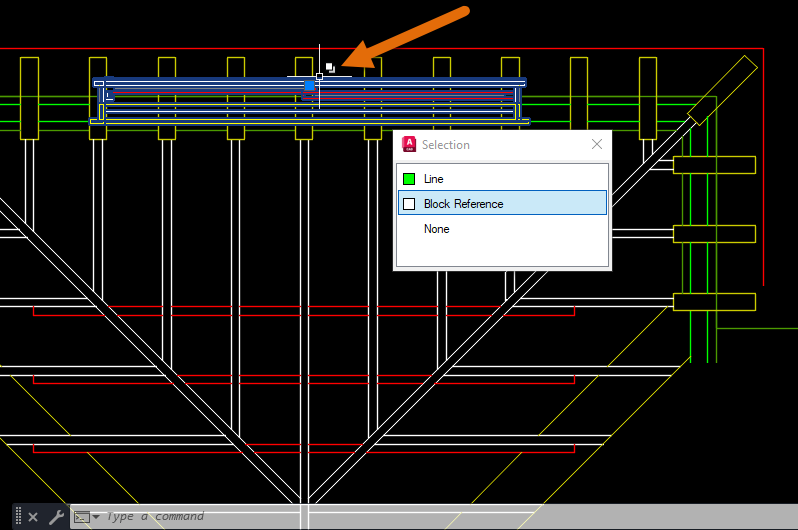
Note: If you don't see the object highlighting, check the value of the
SELECTIONPREVIEWsystem variable.
Control the display of the list box
- On the status bar, right-click on the selection cycling icon, and choose Selection Cycling Settings.
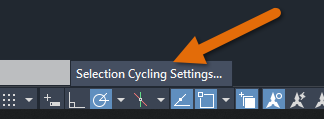
- In the Drafting Settings dialog box, make sure the Display selection cycling list box is selected and click OK.
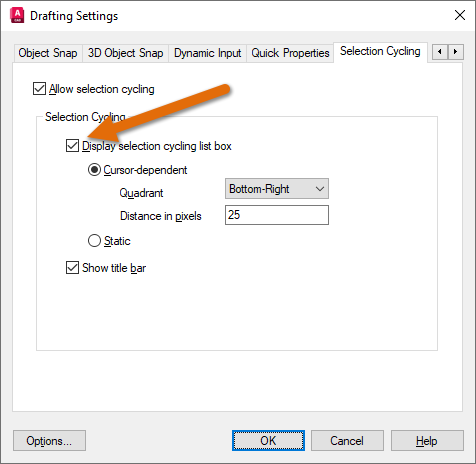
You can also use selection cycling, even if the feature is turned off at the status bar, by pressing the Shift+Spacebar shortcut keys as a temporary override.
Note: You will not see the cursor badge or the list box when using the temporary override keys.
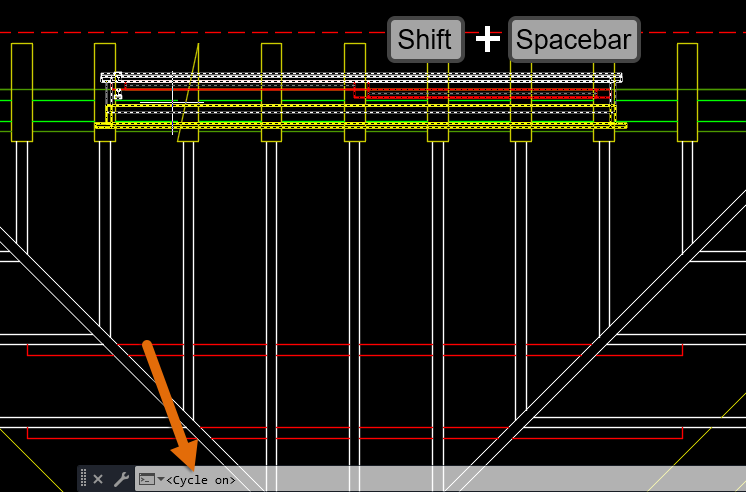
You know you're in selection cycling mode when you see <Cycle on> in the command window after you select the stacked objects.
Now click the left mouse button to cycle through the stacked objects. When the object you want to select is highlighted, press Enter and start command like you normally would.